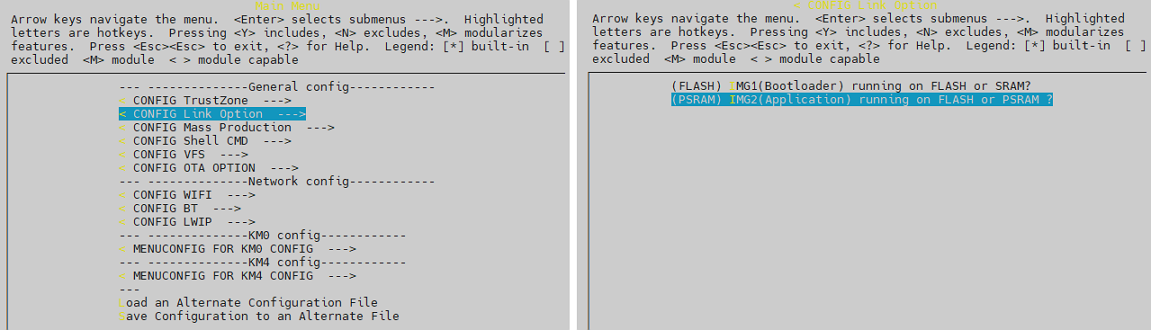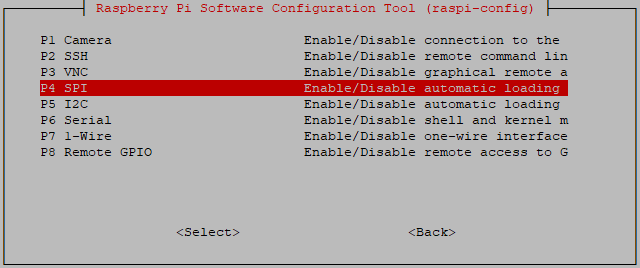Introduction
The Wi-Fi FullMAC solution provides a standard wireless network interface for the host, allowing Wi-Fi applications (such as wpa_supplicant, TCP/IP stack, etc.) to run smoothly on the operating system.
The interfaces supported by Wi-Fi FullMAC are listed below:
Interface |
Host (Operating system) |
|
|---|---|---|
Linux |
FreeRTOS |
|
SDIO |
Y |
Y |
SPI |
Y |
Y |
USB full speed |
Y |
N |
UART |
TBD |
TBD |
The Wi-Fi FullMAC driver implements the following modules:
Provide a data transmission path between the host and the device based on a private transmission protocol via the SDIO/SPI interface
Adapt the cfg80211 layer and register the wireless network interface (wlan0/1) in the kernel to enable network data packet interaction between the Linux kernel and the RTL8721Dx
Provide commonly-used and proprietary commands to configure the parameters of Wi-Fi interface
To clarify, in the following sections, the term host refers to the Linux PC acting as the host, and the term device refers to the RTL8721Dx serving as the device.
Wi-Fi FullMAC architecture
Features
Item |
Detail |
Description |
|---|---|---|
Wi-Fi Mode |
|
|
Protocal |
802.11 b/g/n |
|
Security |
Open/WPA/WPA2/WPA3 |
|
Power Save |
Wowlan |
In the suspend state, the device can wake up to send and receive packets.
The host will only be awakened when the device receives a packet that
matches a predefined pattern, thereby achieving power saving.
Some filtering conditions (patterns) can be customized as needed, for
example, wakeup packet type, MAC address, IP address, or port, etc.
|
Proxy Offload:
|
The host can offload some protocols to the device.
In the suspend state, when the device receives an offloaded protocol
request, it can handle the request autonomously and send a response
without waking up the host, thereby saving power.
|
File Tree
The Linux driver in the SDK is located at: {SDK}/component/wifi/cfg80211_fullmac/rtl8730e. The main focus should be on the files within the red boxes below.
FullMAC driver file tree
Porting Guide
Hardware Configuration
SDIO
The SDIO FullMAC can be used on Linux PC with SDIO interface or Raspberry Pi. The following pins of RTL8721Dx are used for SDIO FullMAC function.
RTL8721Dx pin |
Raspberry Pi pin |
Function |
PB6 |
GPIO 26 |
SDIO_DAT2 |
PB7 |
GPIO 27 |
SDIO_DAT3 |
PB8 |
GPIO 23 |
SDIO_CMD |
PB9 |
GPIO 22 |
SDIO_CLK |
PB13 |
GPIO 24 |
SDIO_DAT0 |
PB14 |
GPIO 25 |
SDIO_DAT1 |
Linux PC
For the Linux PC, an SDIO host peripheral is required. Please connect to RTL8721Dx with the corresponding pins according to SDIO FullMAC used pins.
The RTL8721Dx can also use a gold finger adapter to convert the SDIO pins into a standard SD card, as the following figure shows, and supports the hardware platform only with an SD card slot. Note that in this case, you need to contact us to modify the demo board circuit.

RTL8721Dx SDIO adapter board
Raspberry Pi
The pin location of RTL8721Dx demo board corresponds to the pin location of Raspberry Pi. In order to run at high speed, it’s strongly recommended to plug the demo board directly into Raspberry Pi, as the following figure shows.
The pins used for SDIO FullMAC on Raspberry Pi are listed in SDIO FullMAC used pins.

RTL8721Dx connection with Raspberry Pi
SPI
The SPI FullMAC can be used on on platforms with SPI interface, such as Raspberry Pi. The following pins of RTL8721Dx and Raspberry Pi are used for SPI FullMAC function.
RTL8721Dx pin |
Raspberry Pi pin |
Function |
Description |
PB24 |
GPIO 10 |
SPI_MOSI |
SPI pins |
PB25 |
GPIO 9 |
SPI_MISO |
|
PB23 |
GPIO 11 |
SPI_CLK |
|
PB26 |
GPIO 8 |
SPI_CS |
|
PB8 |
GPIO 23 |
DEV_TX_REQ |
An output pin for RTL8721Dx, used to indicate
to host that it has a data packet to send with a rising edge.
|
PB9 |
GPIO 22 |
DEV_READY |
An output pin for RTL8721Dx, used to indicate its readiness
for SPI transcation to host.
|
Software Configuration
Device Driver
Execute
make menuconfigunder the path{SDK}/amebadplus_gcc_projectExecute the make command to generate
km4_boot_all.binandkm0_km4_app.binafter the build is successfully complete.Use the Image Tool to flash the bin files to RTL8721Dx and restart the device.
Host Driver
The FullMAC driver has been tested and verified to work on Linux kernel versions 5.4 and 5.10. If you encounter any compilation errors on other kernel versions, please contact us.
Prerequisites: install the following software packages on Linux system.
sudo apt-get install build-essential sudo apt install dhcpcd sudo apt install hostapd sudo apt install dhcpd
Enable the SDIO or SPI function.
For Linux PC, skip this step.
For Raspberry Pi:
SDIO: Use
dtoverlaycommand to configure SDIO. For the Raspberry Pi 4, type the following command:sudo dtoverlay sdio poll_once=off
SPI:
Enable SPI peripheral
sudo raspi-configSelect
Generate and apply Device Tree Overlay
sudo su cd {driver_path}/cfg80211_fullmac/rtl8730e/spi dtc -@ -Hepapr -I dts -O dtb -o inic_spidev.dtbo spidev-overlay.dts cp inic_spidev.dtbo /boot/overlays/ dtoverlay inic_spidev
Build the module
In the path
/component/wifi/cfg80211_fullmac/rtl8730e, execute the following script with an interface parameter to configure host driver.SDIO:
./fullmac_setup.sh sdio
SPI:
./fullmac_setup.sh spi
Copy the folder of
cfg80211_fullmacto the Linux system.Open the terminal and execute the following command:
cd {driver_path}/cfg80211_fullmac/rtl8730e;make
Load the module.
SDIO:
fullmac_sdio.kois generated in/cfg80211_fullmac/rtl8730e/sdio.sudo su cp sdio/fullmac_sdio.ko /lib/modules/XXX/ depmod modprobe fullmac_sdio
SPI:
fullmac_spi.kois generated in/cfg80211_fullmac/rtl8730e/spi.sudo su cp spi/fullmac_spi.ko /lib/modules/XXX/ depmod modprobe fullmac_spi
When loading module is successful, use
ifconfigcommand to get the information of net device. The net device whose MAC address starts with00:e0:4cis STA, and the net device whose MAC address starts with00:e1:4c issoftAP.The following is an example, in which wlan1 is STA and wlan2 is softAP.
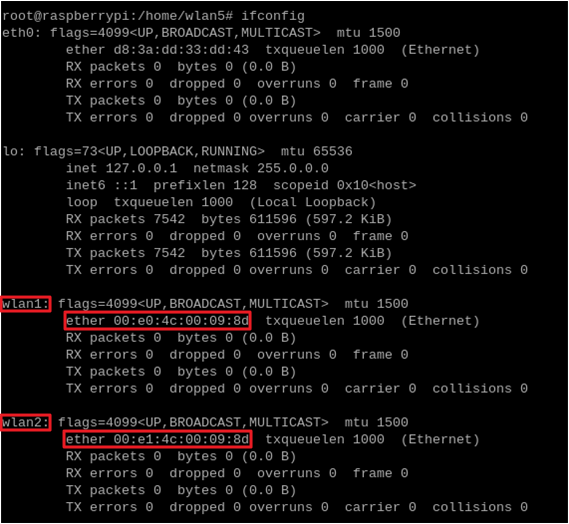
Connect to STA.
Create
wpa_supplicant.confunder the path/etc/wpa_supplicant/and add AP information.There is an example configuration for WPA2.
ctrl_interface=/var/run/wpa_supplicant network={ ssid="HUAWEI-JX2UX5_HiLink_5G" psk="12345678" }
Connect with the following command:
Wpa_supplicant -D nl80211 -i wlanX -c /etc/wpa_supplicant/wpa_supplicant.conf -dd > /var/wifi_log
Obtain the IP address with the following command:
dhcpcd wlanX
Note
The wlanX in the above command refers to the name of STA obtained from Step 4.
The configuration files of OPEN and WPA3 are different, please refer to the official supplicant documentation for details.
For Ubuntu system, if you want to manually connect using command
wpa_supplicantand obtain an IP address, first stop NetworkManager and DHCP service to avoid the influence of NetworkManager on wpa_supplicant.sudo su systemctl stop NetworkManager systemctl disable NetworkManager systemctl stop dhcpcd.service
Setup the softAP.
Create
hostapd.confunder the path/etc/hostapd/and add the configuration information.Take WPA2 as an example, you can add the following information:
driver=nl80211 logger_syslog=-1 logger_syslog_level=2 logger_stdout=-1 logger_stdout_level=2 ctrl_interface=/var/run/hostapd hw_mode=g channel=6 ssid=aaa_test beacon_int=100 dtim_period=1 max_num_sta=8 rts_threshold=2347 fragm_threshold=2346 ieee80211n=1 erp_send_reauth_start=1 wpa=2 wpa_key_mgmt=WPA-PSK wpa_pairwise=CCMP wpa_passphrase=12345678
Note
This configuration file is applicable for WPA2 softAP. If you want to use OPEN or WPA3, please refer to the official hostapd documentation to set the parameters.
Create
udhcpd_wlanX.confunder the path/etc/and add the following information:# The start and end of the IP lease block start 192.168.43.20 end 192.168.43.254 # The interface that udhcpd will use interface wlanX opt dns 192.168.43.1 129.219.13.81 option subnet 255.255.255.0 opt router 192.168.43.1 option domain local option lease 864000 # default: 10 days option msstaticroutes 10.0.0.0/8 10.127.0.1 # single static route option staticroutes 10.0.0.0/8 10.127.0.1, 10.11.12.0/24 10.11.12.1 option 0x08 01020304 # option 8: "cookie server IP addr: 1.2.3.4"
Start the softAP.
hostapd /etc/hostapd/hostapd.conf -i wlanX
Set the IP address.
ifconfig wlanX 192.168.43.1
Start the DHCP server.
udhcpd -f /etc/udhcpd_wlanX.conf
Note
The wlanX in the above command refers to the name of softAP obtained from Step 4.
Throughput
Interface |
Wi-Fi driver location |
Item |
BW 20M (Mbps) |
BW 40M (Mbps) |
|---|---|---|---|---|
SDIO [1] |
KM0 |
TCP RX |
36 |
42 |
TCP TX |
46 |
54 |
||
UDP RX |
50 |
60 |
||
UDP TX |
55 |
62 |
||
KM4 (331MHz) |
TCP RX |
41 |
58 |
|
TCP TX |
46 |
80 |
||
UDP RX |
53 |
74 |
||
UDP TX |
53 |
90 |
||
SPI [2] |
KM0 |
TCP RX |
14.5 |
|
TCP TX |
16 |
|||
UDP RX |
17.4 |
|||
UDP TX |
17.8 |
Note
[1] The data is the test result of device code running in PSRAM, host driver running on Dell Optiplex 3080 MT.
[2] The data is the test result of device code running in PSRAM, host driver running on Raspberry Pi 4.
Memory Size Requirement
Device
Take the Wi-Fi driver running on KM0 for an example:
Item |
KM0 |
KM4 |
|---|---|---|
txt |
270KB |
31KB |
rodata |
51KB |
9KB |
data+bss |
17KB |
4KB |
heap |
~68KB |
~2.5KB |
Host
Host |
Item |
fullmac_xxx.ko |
|---|---|---|
SDIO |
txt |
88KB |
data |
65KB |
|
bss |
18KB |
|
SPI |
txt |
73KB |
data |
54KB |
|
bss |
18KB |
Note
The characters before .ko are sdio or spi, corresponding to different hosts.