Introduction
This chapter illustrates how to build Realtek’s SDK under GCC environment. It focuses on both Windows platform and Linux distribution. The build and download procedures are quite similar between Windows and Linux operating systems.
For Windows: Windows 10 64-bit is used as a platform.
For Linux server: Ubuntu 22.04 64-bit is used as a platform.
Preparing GCC Environment
The GCC environment includes the CMake compilation environment, Python environment, and other tool software, as shown in the table below。
Software |
Version |
|---|---|
cmake |
>=3.20 |
ninja |
>=1.10.1 |
make |
>=3.82 |
ccache |
>=4.5.1 |
python3 |
>=3.10 |
wget |
Recommend newest |
7zip |
Recommend newest |
Users can download the software package provided by Realtek and configure environment variables by scripts. This method will not affect the user’s original software environment and can avoid compatibility issues caused by software version differences.
Download the compressed package and extract it to the
/opt/rtk-toolchainfolder.mkdir /opt/rtk-toolchain cd /opt/rtk-toolchain wget https://github.com/Ameba-AIoT/ameba-toolchain/releases/download/prebuilts-v1.0.1/prebuilts-linux-1.0.1.tar.gz tar -xzf prebuilts-linux-1.0.1.tar.gz
If encounter network issues when downloading, please try using the aliyun url:
wget https://rs-wn.oss-cn-shanghai.aliyuncs.com/prebuilts-linux-1.0.1.tar.gzNote
The compressed package needs to be extracted to the default
/opt/rtk-toolchainpath. If need to change the path, refer to change toolchain path .Install Python manually since a portable version of Python cannot be provided under Linux.
sudo apt install python3 python3-pip python3-venvNote
Run
python --versionto check version of Python, recommanded to use version greater than 3.10.If there are multiple versions of Python on the host, you can use the command
update-alternatives --install /usr/bin/python python /usr/ bin/python3.x 1to select a specific version of Python, wherexinpython3.x 1represents the desired version number.If you encounter the error
command 'python' not found, try running the following command to solve the issue:ln -s /usr/bin/python3 /usr/bin/python
Enter into the root directory of SDK and run
source ameba.sh, which will automatically configure the environment variables.source ameba.sh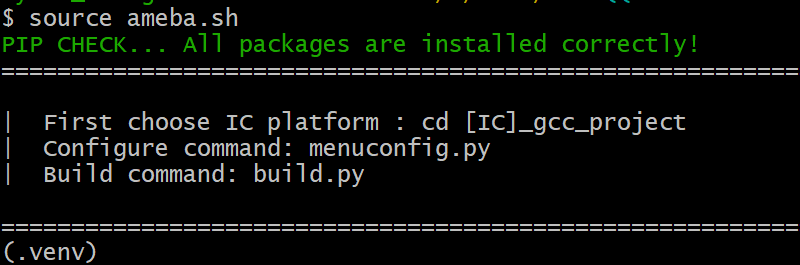
Note
The environment variables will be reset after terminal closed. Therefore, the scripts need to be run again when you open a new terminal.
Create a new folder
C:\rtk-toolchainunder Disk C.Download the compressed package and extract it to the
C:\rtk-toolchainfolder. You can click on any of the links below to download. Users in mainland China are advised to use the aliyun link.Download from githubDownload from aliyunNote
The compressed package needs to be extracted to the specified
C:\rtk-toolchainpath. If need to change the path, refer to change toolchain path .Navigate to the SDK root directory and double-click the
ameba.batscript. This will automatically configure the environment variables, then you can type commands in this opened terminal.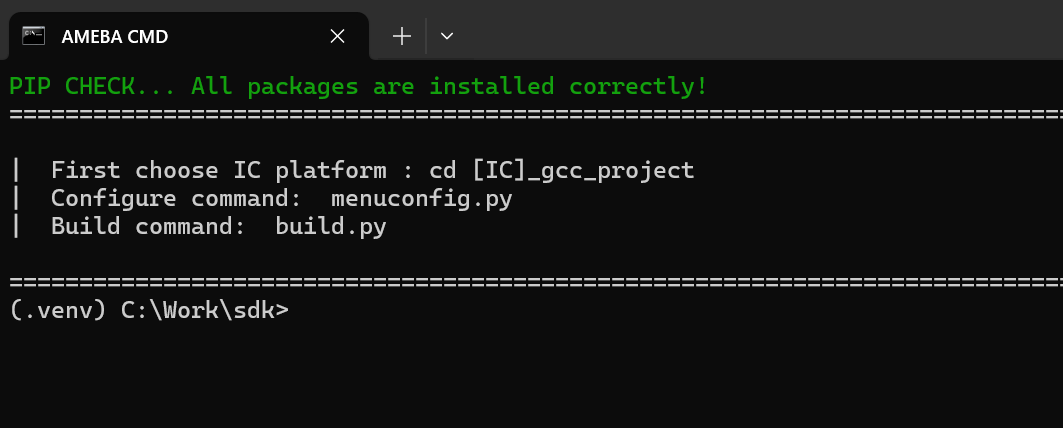
Note
If users want to use a Unix-like command-line environment such as Git Bash or MSYS2 on Windows, please open a new terminal in the SDK root directory and run
source ameba.sh.
This method relies on Python virtual environment. If you encounter Python system errors, such as messages indicating that a DLL dynamic library missing, try removing the .venv folder in the root directory of the SDK and then run the ameba.bat script again. This will automatically reinstall the Python virtual environment.
Installing Toolchain
By default, the toolchain will be automatically installed in default path when building the project at the first time:
Linux:
/opt/rtk-toolchainWindows:
C:\rtk-toolchain
Before the compilation, the build scripts will check if the toolchain exists and if the version of the toolchain match the lastest version. Once error occurs, you should fix the error according to the prompts on the screen and try building again.
The toolchain compressed package is available on GitHub, and the system will attempt to download the toolchain from GitHub by default before the first build. If you encounter any issues with the download, please verify that your host machine can correctly access GitHub. If you cannot access GitHub, please use the following commands to switch the download source:
build.py -D USE_ALIYUN_URL=True
If you need to modify the toolchain installation path, create an environment variable
RTK_TOOLCHAIN_DIRin your system and assign it the modified installation path.Open the
~/.bashrcfile and add the following line at the end:export RTK_TOOLCHAIN_DIR="/path/to/your/toolchain/dir"
To make the environment variable take effect immediately, please run:
source ~/.bashrcIn , create a new variable named
RTK_TOOLCHAIN_DIRwith the value set to the desired installation path. To make the environment variable take effect, please reopen terminal.
Note
If you already have a downloaded toolchain archive, move the archive to the installation path and run
build.pyagain.If you encounter the error
Download Failed, check your network connection. If the issue persists, refer to Step 2.If you encounter the error:
Create Toolchain Dir Failed. May Not Have Permission, try creating the folder manually. If the issue persists, refer to Step 3 to change the default installation path.If you encounter the error:
Unzip Failed, the compressed package might be corrupted. Delete it manually from the installation path and runbuild.pyagain.
After completing the above steps, the following files will be present under the rtk-toolchain path:
|--- prebuilts-[win/linux]-1.x.x
|
|--- asdk-10.3.1-xxxx
|
|--- vsdk-10.3.1-xxxx
SDK Directories
The SDK should be configured and compiled within the SOC project directory, where the relevant paths include the provided Python scripts for these tasks.
There are all the GCC project directories of SDK.
{SDK}/amebadplus_gcc_project
{SDK}/amebalite_gcc_project
{SDK}/amebalite_gcc_project
{SDK}/amebasmart_gcc_project
Note
Replace the {SDK} with your own SDK directory.
Building Code
This section illustrates how to build SDK for both Windows and Linux.
Realtek provides a build.py script to simplify the build command of projects. Common commands are listed below:
Function |
Command |
Description |
|---|---|---|
Help |
|
List supported commands |
Build |
|
Incremental build of project |
Pristine Build |
|
Remove all products and build |
Specify Example |
|
Build example named ‘APP’ |
Specify Target |
|
Build specified target |
Cleanup |
|
Clean compilation products |
Debug |
|
Enter debug mode |
Help command
If you are using the
build.pyscript for the first time, use the following command to understand its usage.build.py -hWith the
-hor--helpoption, all supported commands will be listed.build.py -h usage: build.py [-h] [-a APP] [-c] [-p] [-g {flashloader,imgtool_flashloader,gen_imgtool_floader}] [-gdb] [-debug] [-D DEFINED [DEFINED ...]] [--new NEW [NEW ...]] options: -h, --help show this help message and exit -a APP, --app APP application path -c, --clean clean -p, --pristine pristine build -g {flashloader,imgtool_flashloader,gen_imgtool_floader}, --target {flashloader,imgtool_flashloader,gen_imgtool_floader} custom target -gdb, --gdb gdb -debug, --debug debug -D DEFINED [DEFINED ...], --Defined DEFINED [DEFINED ...] user defined variables --new NEW [NEW ...] build.py --new-prj <target_dir> [-a <APP>]
Pristine Build
build.py -pPristine build means that there are no previous residual products affecting this build. All previously products and configurations will be removed before this build. The
-poption is equivalent to the--pristineoption.Note
A clean build will also remove the
menuconfigfolder, and any previous configurations will be discarded. This build process will use initial configurations.If you only need to clean up the build artifacts but want to retain the previous configurations, please use the
build.py -ccommand for cleanup.
Incremental Build
build.pyWithout any arguments, the project will undergo incremental build, which significantly saves time compared to full build.
Build Specified Example
build.py -a <APP>Some application examples are provided under the
${SDK}/component/exampledirectory. To build one of these examples, pass the application name or path tobuild.pyusing the-aor--appoptions.For instance, to build the
${SDK}/component/example/network_protocol/http_clientexample, you can input the following command:build.py -a ${SDK}/component/example/network_protocol/http_client //or build.py -a http_client
If you do not pass an app name or path through
-a, it will build a default application, which only enables wireless connection.Note
The examples provide file named
prj.conf. When the user has not configured the project, runningbuild.py -a <APP>will combineamebaxxx_gcc_project/default.confwithexample/.../<APP>/prj.confto use initial configuration.If
menuconfigfolder already exists in current project, you can runningmenuconfig.py -f /.../prj.conffirst or reconfigure manually, then build it usingbuild.py -a <APP>. Alternatively, you can directly usebuild.py -a <APP> -pto delete previous configuration files.
Build Specified Target
build.py -g <TARGET>By default, all necessary targets will be built together. Specific targets can be built individually using the
-gor--targetoptions. Use the-hoption to view all available targets.For example, to regenerate imgtool flashloader, enter the following command:
build.py -g gen_imgtool_floaderProject Cleanup
build.py -cBoth
-cand--cleanclean up the current project’s products and intermediate files. But.configfiles will be retained.Pass CMake Cache Variables
build.py -D CACHE_VAL1=VALUE1 CACHE_VAL2=VALUE2 …CMake cache variables’ initial values can be set using the
-Doption. To inherit this functionality,build.pyalso supports the-Doption. Predefined values by CMake and user-defined values can both follow after-D. More details about cache variables for this project can be found in theCMakeLists.txtfile under the${SDK}/amebaxxx_gcc_projectdirectory.Note
Native CMake command requires each variable definition to have a
-Dprefix, e.g.,-DCACHE_VAL1=VALUE1 -DCACHE_VAL2=VALUE2However,
build.pyrequires all variables to follow a single-Dwith spaces, e.g.,-D CACHE_VAL1=VALUE1 CACHE_VAL2=VALUE2
Image Files
After compilation is complete, the image files will be copied to the
\amebadplus_gcc_projectpath. Users can also find the image files in the following folders:\amebadplus_gcc_project\project_km0\asdk\image\amebadplus_gcc_project\project_km4\asdk\image
Intermediate files generated by CMake will be stored in the
buildfolder.If the generation fails, try running
build.py -cand then recompile.

Building log for KM0 & KM4 projects
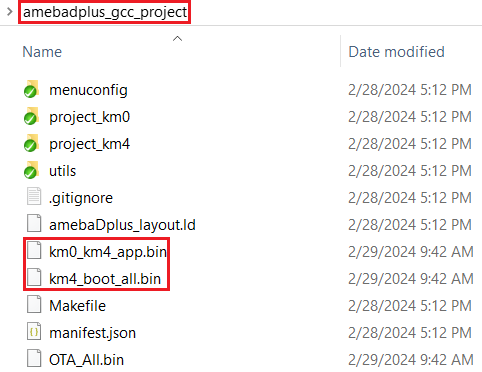
KM4 & KM0 image generation
Note
If you want to obtain the .map files for debugging, please look in the following paths:
\amebadplus_gcc_project\project_km0\asdk\image\amebadplus_gcc_project\project_km4\asdk\image.
After compilation is complete, the image files will be copied to the
\amebalite_gcc_projectpath. Users can also find the image files in the following folders:\amebalite_gcc_project\project_km0\asdk\image\amebalite_gcc_project\project_km4\asdk\image
Intermediate files generated by CMake will be stored in the
buildfolder.If the generation fails, try running
build.py -cand then recompile.
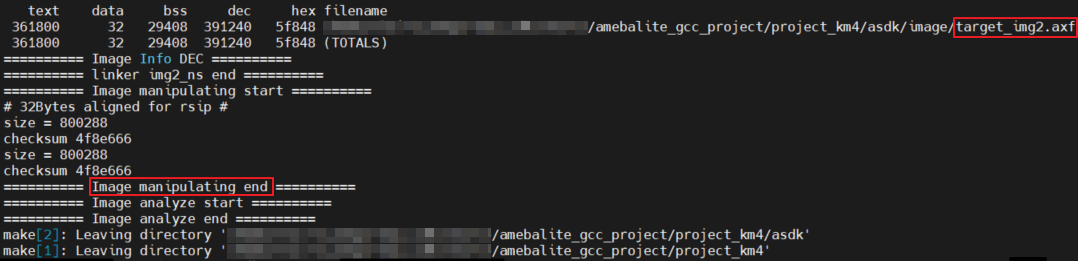
Building log for KM4 & KR4 projects
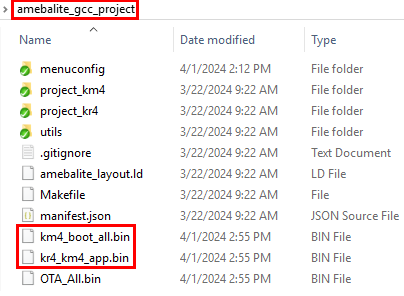
Image generation for KM4 & KR4
Note
If you want to obtain the .map files for debugging, please look in the following paths:
amebalite_gcc_project\project_kr4\vsdk\imageamebalite_gcc_project\project_km4\asdk\image
After compilation is complete, the image files will be copied to the
\amebalite_gcc_projectpath. Users can also find the image files in the following folders:\amebalite_gcc_project\project_km0\asdk\image\amebalite_gcc_project\project_km4\asdk\image
Intermediate files generated by CMake will be stored in the
buildfolder.If the generation fails, try running
build.py -cand then recompile.
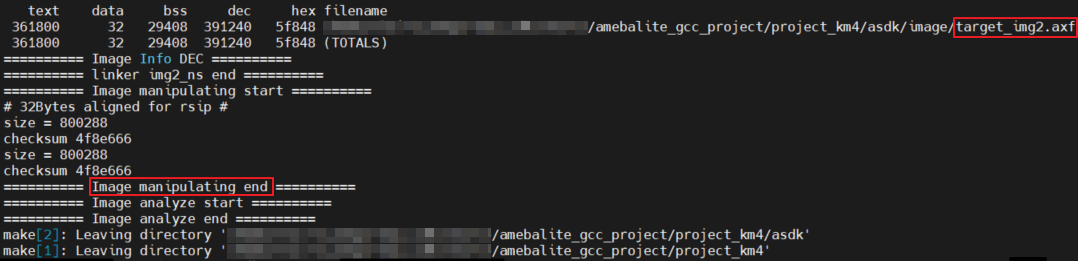
Building log for KM4 & KR4 projects
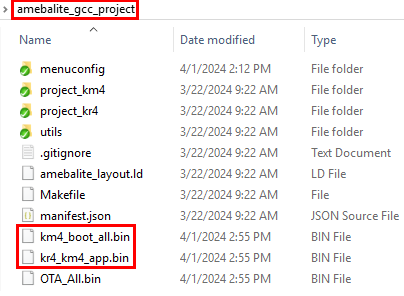
Image generation for KM4 & KR4
Note
If you want to obtain the .map files for debugging, please look in the following paths:
amebalite_gcc_project\project_kr4\vsdk\imageamebalite_gcc_project\project_km4\asdk\image
After compilation is complete, the image files will be copied to the
\amebasmart_gcc_projectpath. Users can also find the image files in the following folders:\project_hp\asdk\image\project_lp\asdk\image\project_ap\asdk\image
Intermediate files generated by CMake will be stored in the
buildfolder.If the generation fails, try running
build.py -cand then recompile.

Compilation log for KM4 & KM0 & CA32
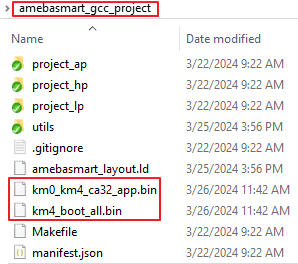
Image generation for KM4 & KM0 & CA32
Note
If you want to obtain the .map files for debugging, please look in the following paths:
\project_hp\asdk\image\project_lp\asdk\image\project_ap\asdk\image
Create External Project
The previous section introduced how to configure and build under amebaxxx_gcc_project directory, where users develop their projects within the Realtek-provided SDK. However, in some scenarios, users wish to create independent project directories separate from the Realtek SDK, making it easier to maintenance, updates, or co-develop their project. The following section introduces the development mode based on external projects.
Creation Command
Navigate to the corresponding GCC project path of the SOC and run:
cd {SDK}/amebaxxx_gcc_project build.py --new <project_dir> [-a <APP_NAME>]This will create a new project in the
project_dirpath usingAPP_NAMEas a template from the examples. For example:build.py --new ~/my_project -a http_clientThe created project directory includes:
ameba.bat,ameba.sh: Users can use these scripts to set environment variables.
menuconfig.py,build.py: Used for configuring and compiling the project.
CMakeLists.txt: The entry file for compiling this new project.
Kconfig: Users can add their own configuration options here.
<APP_NAME>folder: Files specified by the template will be copied into this folder.
prj.conf: Used to record the default configuration of the project.
Setting Up Environment in the Created Project Directory
The
ameba.batandameba.shscripts in the project directory reference the scripts in the root directory of Realtek SDK. Users can set up the environment using any script.
Configuring in the Created Project Directory
The usage is the same as the commands described in Configuring SDK. The generated
menuconfigfolder will be created in this project directory.
Compiling in the Created Project Directory
The usage is the same as the commands described in Building SDK Code. The generated
buildfolder will be created in this project directory.
Download Image
We provide ImageTool specifically for firmware download. Please refer to Image Tool.